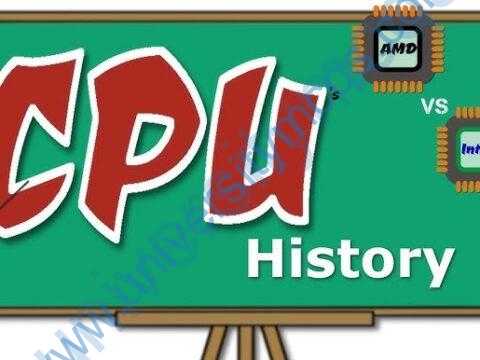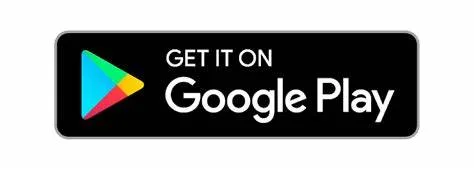Hardware
Hardware, which is abbreviated as HW, refers to all physical components of a computer system, including the devices connected to it. You cannot create a computer or use software without using hardware. The screen on which you are reading this information is also a hardware.
What is a hardware upgrade?
A hardware upgrade refers to a new hardware, or a replacement for the old one, or additional hardware developed to improve the performance of the existing hardware. A common example of a hardware upgrade is a RAM upgrade that increases the computer’s total memory, and video card upgrade, where the old video card is removed and replaced with the new one.
Some of the commonly used hardware in your computer are described below:
1) Motherboard:
The motherboard is generally a thin circuit board that holds together almost all parts of a computer except input and output devices. All crucial hardware like CPU, memory, hard drive, and ports for input and output devices are located on the motherboard. It is the biggest circuit board in a computer chassis.
It allocates power to all hardware located on it and enables them to communicate with each other. It is meant to hold the computer’s microprocessor chip and let other components connect to it. Each component that runs the computer or improves its performance is a part of the motherboard or connected to it through a slot or port.
There can be different types of motherboards based on the type and size of the computers. So, a specific motherboard can work only with specific types of processors and memory.
Components of a Motherboard:
CPU Slot: It is provided to install the CPU. It is a link between a microprocessor and a motherboard. It facilitates the use of CPU and prevents the damage when it is installed or removed. Furthermore, it is provided with a lock to prevent CPU movement and a heat sink to dissipate the extra heat.
RAM Slot: It is a memory slot or socket provided in the motherboard to insert or install the RAM (Random Access Memory). There can be two or more memory slots in a computer.
Expansion Slot: It is also called the bus slot or expansion port. It is a connection or port on the motherboard, which provides an installation point to connect a hardware expansion card, for example, you can purchase a video expansion card and install it into the expansion slot and then can install a new video card in the computer. Some of the common expansion slots in a computer are AGP, AMR, CNR, PCI, etc.
Capacitor: It is made of two conductive plates, and a thin insulator sandwiched between them. These parts are wrapped in a plastic container.
Inductor (Coil): It is an electromagnetic coil made of a conducting wire wrapped around an iron core. It acts as an inductor or electromagnet to store magnetic energy.
Northbridge: It is an integrated circuit that allows communications between the CPU interface, AGP, and memory. Furthermore, it also allows the southbridge chip to communicate with the RAM, CPU, and graphics controller.
USB Port: It allows you to connect hardware devices like mouse, keyboard to your computer.
PCI Slot: It stands for Peripheral Component Interconnect slot. It allows you to connect the PCI devices like modems, network hardware, sound, and video cards.
AGP Slot: It stands for Accelerated Graphics Port. It provides the slot to connect graphics cards.
Heat Sink: It absorbs and disperses the heat generated in the computer processor.
Power Connector: It is designed to supply power to the motherboard.
CMOS battery: It stands for complementary metal-oxide-semiconductor. It is a memory that stores the BIOS settings such as time, date, and hardware settings.
2) Monitor:
A monitor is the display unit of a computer on which the processed data, such as text, images, etc., is displayed. It comprises a screen circuity and the case which encloses this circuity. The monitor is also known as a visual display unit (VDU).
Types of Monitors:
- CRT Monitor: It has cathode ray tubes which produce images in the form of video signals. Its main components are electron gun assembly, deflection plate assembly, glass envelope, fluorescent screen, and base.
- LCD Monitor: It is a flat panel screen. It uses liquid crystal display technology to produce images on the screen. Advanced LEDs have thin-film transistors with capacitors and use active-matrix technology, which allows pixels to retain their charge.
- LED Monitor: It is an advanced version of an LCD monitor. Unlike an LCD monitor, which uses cold cathode fluorescent light to backlight the display, it has LED panels, each of which has lots of LEDs to display the backlight.
- Plasma Monitor: It uses plasma display technology that allows it to produce high resolutions of up to 1920 X 1080, wide viewing angle, a high refresh rate, outstanding contrast ration, and more.
3) Keyboard:
It is the most important input device of a computer. It is designed to allow you input text, characters, and other commands into a computer, desktop, tablet, etc. It comes with different sets of keys to enter numbers, characters, and perform various other functions like copy, paste, delete, enter, etc.Types of Keyboards:
- QWERTY Keyboards
- AZERTY Keyboards
- DVORAK Keyboards
4) Mouse:
It is a small handheld device designed to control or move the pointer (computer screen’s cursor) in a GUI (graphical user interface). It allows you to point to or select objects on a computer’s display screen. It is generally placed on a flat surface as we need to move it smoothly to control the pointer. Types of Mouse: Trackball mouse, Mechanical Mouse, Optical Mouse, Wireless Mouse, etc.
Main functions of a mouse:
- Move the cursor: It is the main function of the mouse; to move the cursor on the screen.
- Open or execute a program: It allows you to open a folder or document and execute a program. You are required to take the cursor on the folder and double click it to open it.
- Select: It allows you to select text, file, or any other object.
- Hovering: Hovering is an act of moving the mouse cursor over a clickable object. During hovering over an object, it displays information about the object without pressing any button of the mouse.
- Scroll: It allows you to scroll up or down while viewing a long webpage or document.
Parts of a mouse:
- Two buttons: A mouse is provided with two buttons for right click and left click.
- Scroll Wheel: A wheel located between the right and left buttons, which is used to scroll up and down and Zoom in and Zoom out in some applications like AutoCAD.
- Battery: A battery is required in a wireless mouse.
- Motion Detection Assembly: A mouse can have a trackball or an optical sensor to provide signals to the computer about the motion and location of the mouse.